Timetrex: Tool that is located in your PC, in here; you should log the following times:
- Start of shift
- Breaks 1 and 2
- Lunch (in and out from it, mandatory)
- End of shift
Face Recognition: This is the tool that is located in the main entrance door of operation; here is where you need to punch in and out with your face.
Every time you come in or leave the office, zero exceptions.

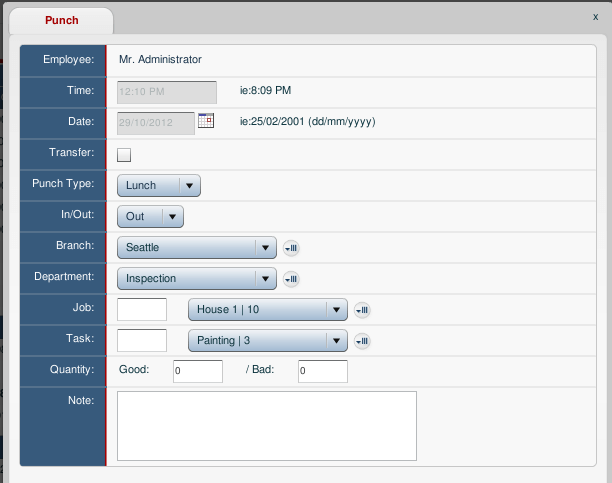
TimeTrex does not replace The Face Recognition or vice versa; both tools complement each other.
Every collaborator has been granted two exceptions per month in TimeTrex; please use the tool correctly.
If a collaborator shows a repeated behavior of not registering the times correctly or not using the tools at all, a disciplinary process will be applied.
Payroll cut off days (usually) are 11th and 25th of each month*. Everyone needs to know this information for any punch in error or paperwork delivery.
*This is subject to every month
TimeTrex Requests Procedure
TimeTrex is now automated and you can now request Schedule and Timesheet modifications using the tool.
These are the type of adjustments that can be requested:
Missed Punch – Punch Adjustment – Temporary Absence (Including vacation) – Schedule Adjustment – Other.
These requests will go through an approval flow to your supervisor and/or account manager. Please Remember:
- Supporting documents are needed to approve any exception.
- All schedule changes must be done before the action date.
- Vacation requests will still include an AP.
- You can only request 2 adjustments per pay period.
1. On the TimeTrex homepage, go to “My Account” and select “Requests.”
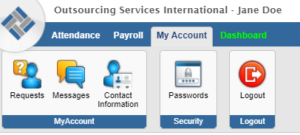
2. Select “New” to add a request
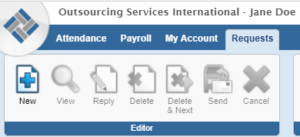
3. A request window will pop, make sure you:
- Select the correct adjustment in the “Type” field.
- Set the date affected.
- Specify the reason for the request
- Click “Send”
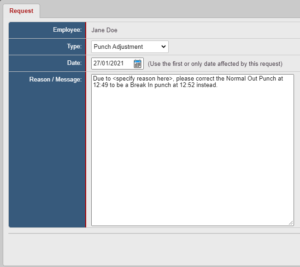
4. Your request will reach your Sup/Acct Mgr for approval. It will appear as “Pending” in your timesheet. Once approved, your timesheet will be updated, and the status will change to “Authorized.”
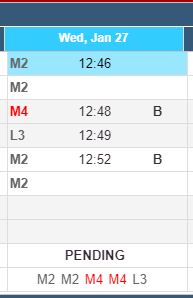
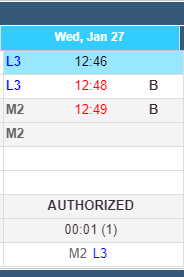
Remember, you must use TimeTrex to submit these types of requests.
“AP” s are not considered a request, these are used as a validation resource, any change that is not submitted through TimeTrex will not be applied”.
If you have any questions, please send us an email attendance@osinearshore.com
Thank You!